PostGreSQL
Prerequisite steps to perform in the Anansi tool.
Import CSV Templates
To create a High-Level Demo Catalog, import templates from the provided link. Make the necessary changes to the catalog names in the CSV template.
Import data from PostGreSQL Database
After setting up the tables as per the templates given above, navigate to the Anansi Tool, hover over 'Import' icon and select 'Import DB'.
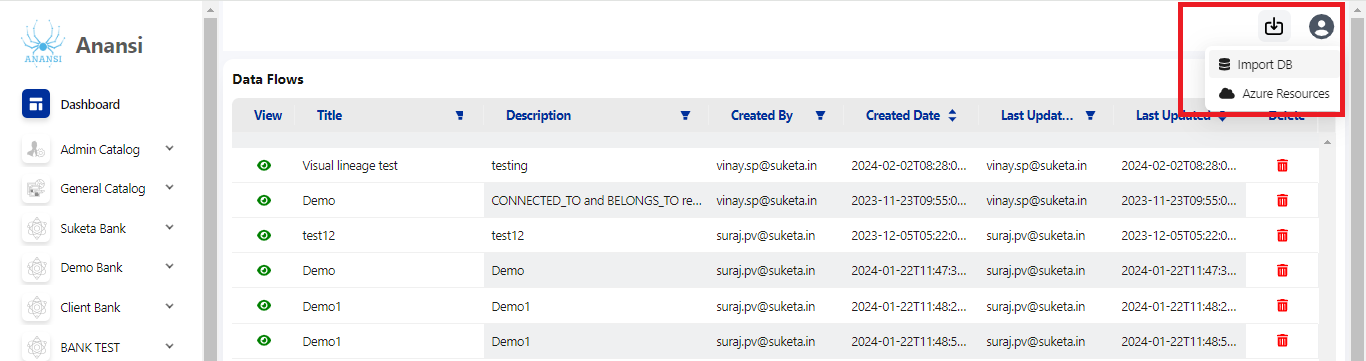
Enter parameters into the tool
- DB Type: Select "PostGreSQL" as the database type.
- Connection String: Enter the PostGreSQL connection string of your database.
- Schema Name: Specify the schema name to be imported from PostGreSQL Database.
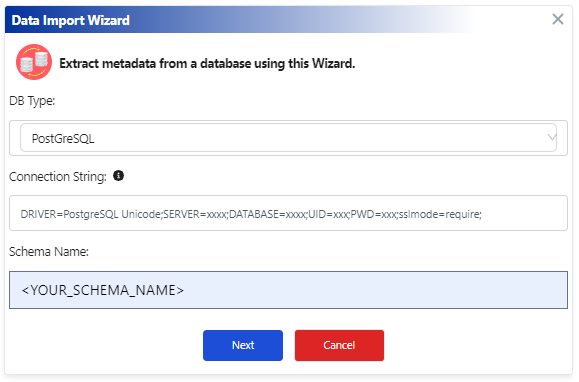
note
Sample Connection String
DRIVER=PostgreSQL Unicode;SERVER=xxxx;DATABASE=xxxx;UID=xxx;PWD=xxx;sslmode=require;
Replace "Server," "Database," "Uid," and "Pwd" with your database details.
- Click 'Next'.
In the Data Import Wizard Enter the following parameters
- DB Name: Provide the unique name/identifier for your database. (For Ex: Smith__Database, Suraj_Sample_Database etc.)
- Catalog Name: Select the catalog name where the data needs to be imported from the dropdown.
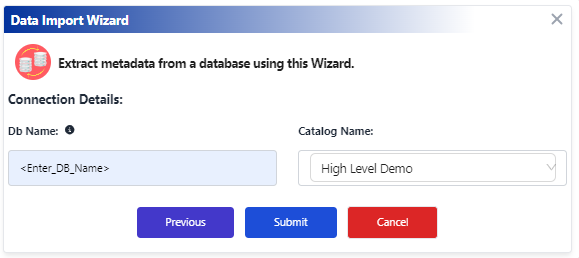
- Click 'Submit'. After a successful import, it will display 'Metadata Fetched Successfully'.